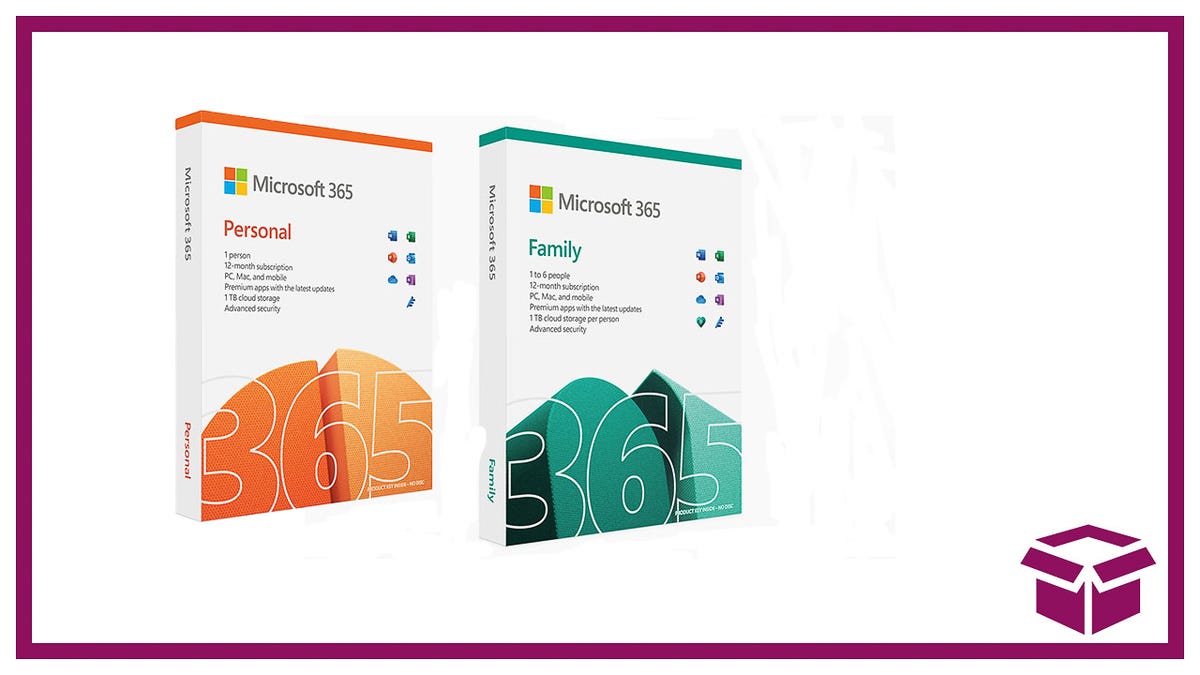Everything You Need To Get Started

Streaming can be a lot of fun, but it can be a bit overwhelming to get started. What do you actually need to get going? Honestly, not much at all! Provided you have a computer that can handle the CPU load of streaming and playing games simultaneously, it’s not too difficult or costly to get on Twitch and start playing games.
How To Build Your Twitch Streaming Setup Without Breaking the Budget
As someone that’s started streaming on, like, five different occasions now, I know a lot about what you need and what you can wait on buying. There’s no need to drop hundreds when you’re not sure if you’ll enjoy streaming yet!
Must-Haves
The Gift of Gab: Logitech G533 Wireless Gaming Headset

I hate to tell you this, but you’re going to have to talk if you want to be a successful streamer in any capacity. I know! I hate it too! But people watch streamers for two reasons—the games they’re playing and the personalities of the streamers. You can’t show any personality if you don’t talk!
The easiest way to talk and hear the game at the same time, without too much tweaking, is just to get a decent gaming headset. Change your software’s settings to capture whatever you hear through the headset, and you’ll be golden!
As for the headset, it’s probably good to spend a few extra dollars for a headset you know is quality. If you want to take a shot with off-brand headsets, they’ll likely work for what you need it for streaming-wise, but they tend not to be very durable. Logitech’s headsets are great in that they’re sturdy but also affordable. I use the G533 daily!
G/O Media may get a commission
One perfect Shot: AVerMedia Live Gamer Mini

If you are a pure, tried and true PC-only gamer, you don’t actually need a capture card, as capture cards do not help improve performance. However, most of us have a console, and if you get the itch to stream a console exclusive title, you’ll be happy to have a capture card on your hands.
You may argue that some consoles do have the ability to stream on their own. However, it’s largely crappy, to be honest. You can’t properly use an overlay with it, Sony (and maybe Microsoft) will straight up block some gameplay to viewers, and unless your system is hooked up via ethernet cable, you’ll probably not have a great-looking stream. So just pick up a capture card!
While Elgato is the standard for a lot of streaming equipment, their capture cards cost a lot. Instead, so with AVerMedia, who also offer quality capture cards but for far less. I like the Gamer Mini, which is an external capture card that’s very plug-and-play. Easy to use when you’re streaming and recording console games, and easy to put away when you’re done! No computer installation is required, either.
Streaming Software: Streamlabs OBS (Free)

You can’t stream if you don’t have the software to stream with. This software essentially lets you broadcast live to Twitch or your streaming service, and it’s important to pick the right one for you.
Most people use a version of OBS to stream, but there are two versions of OBS to be aware of. OBS Studios is the standard version of the software, but it’s not very user-friendly. Streamlabs OBS is a lot more user-friendly, so I’d recommend it for newer streamers. However, Streamlabs does take more computing power to run. If you’re having trouble with your resources being used up and making your stream stutter, you might want to switch to OBS Studio. Best of all? They’re both free!
One more note—Elgato has its own streaming software you could theoretically use to stream with, whether you have an Elgato capture device or not. Don’t use it! Trust me, it really sucks. Even if you can get past its quirks, it’s simply easier to use a version of OBS, and you’ll have plenty of resources at your fingertips to make your stream how you want it to be since so many use it already. Elgato’s software is just not that great.
Nice-To-Haves
Even if you don’t need these items, honestly, picking the below up will make your streams more exciting and fun for you and the viewers. If you tried out some streams with the minimum above and had fun, make it a priority to pick some of these nice to have products when you can!
A picture perfect webcam: Logitech C920 ($80)

Like I said about with the headset, streaming is mostly about personality. While not every streamer has a camera, the vast majority do because seeing the streamer’s face adds a lot of character to the stream and allows viewers to see reactions clearly. If you’re planning on streaming semi-regularly, a webcam should be your first purchase after getting the necessities.
Grabbing a webcam has, understandably, been difficult due to the pandemic. However, popular and stream-worthy cameras are becoming available again! I use the Logitech C920 webcam, and it’s been great. However, if you’re looking for something less expensive, there’s a 1080p Walfront webcam with overall great reviews at Amazon.
An Overlay To Spice Things Up: Nerd or Die

When you have more than the game playing on stream, you’ll probably want to consider making or buying your own overlay. Overlays are eye-catching and make your stream more interesting for the viewer and bring new faces in. You can customize it to your needs, too—if you want the chat on your overlay so your VODs and YouTube uploads have it for later? You can do that. If you’re a speedrunner, you can easily add timers. If you want, you can have a rotating event box with your schedule too. Basically, an overlay is what you make of your stream, and you need it to work for you.
You can make your overlays from scratch, but unless you have graphic design experience or are going with something basic, it can be challenging to get what you want. For those getting started with overlays, I recommend buying an overlay package instead.
There are a few places to get overlays! First off, you can commission an artist to create an overlay for you—I always recommend this if you know someone that makes them. Support your artist friends!
If you don’t, though, I recommend heading over to Nerd or Die—they have a lot of great-looking overlays for a reasonable price. They also have free resources you can take advantage of to jazz up your stream!
Can Get Later
You may see many big streamers utilizing these items, but you don’t need them right away. You may not need them at all, depending on how you feel about them!
Mic Check: Blue Yeti

This is one of these things that are up to preference, but you might want to consider getting a separate microphone and headphones combo instead of a headset. A dedicated microphone gives you better control over your voice quality. Also, you can swap out the headset for earbuds, so if big headsets make you uncomfortable, this is a great solution.
Really, though, this is more of a preference thing. Having a standalone microphone is generally more expensive, but if it makes you more comfortable, then it’s worth the cost.
Blue Yeti microphones tend to be well-regarded, and they’re at a decent price. The microphone also goes on sale a lot during the big sales days of the year! You can also go with the Blue Yeti Nano if you’re a bit short on funds.
Going Green: Neewer Chromakey Blue-Green Backdrop

If you don’t want to show your room on stream or want to make it easier to integrate yourself into the overlay without using a big block, then you’ll want a green screen. It’s by no means necessary, and it’s really up to your tastes if you use one or not.
Also, you may be compelled to buy the Elgato green screen. It’s neat and easy to use … but you really, really don’t need to spend so much money on a green screen. Grab either the backdrop with the stand or the green sheet you can hang on your wall, and save that money for emoji commissions.
All Hands on Deck: Elgato Stream Deck Mini

I’ve been a bit down on Elgato brand stuff throughout this article, and for good reason—a lot of it is expensive! But, there is one Elgato product I like a lot, and that’s the Stream Deck.
Don’t get me wrong, the Stream Decks are also expensive, and their uses are ultimately for convenience. But regardless, they’re great. Stream Decks essentially give you extra programmable buttons that you can use easily during a stream. Whether it’s having your bot provide a command, play sound effects, change scenes… basically, anything you can think of, you can program it.
I find the Stream Deck a lifesaver with games I’m streaming that may not necessarily like me clicking out of. Some titles will have the music or video stop, and that’s troublesome if you’re trying to tweak your streaming software. A Stream Deck allows me to change scenes without changing my active application, so there are no weird issues! If you don’t need all the fancy buttons, there’s a smaller Stream Deck Mini with fewer programmable buttons, but it should do the trick.
Source link